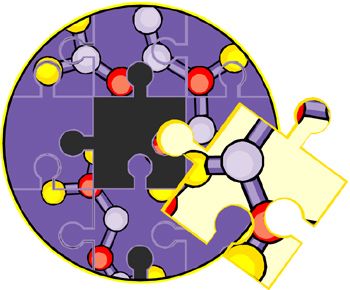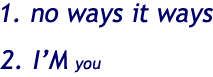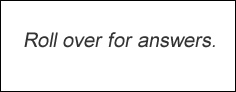Applying Technology to Learning
among Adult Learners
Volume 4, Issue 8
October 2013
Unlimited Learning, Inc.
640 East Second Street
PO Box1273
Cortez, CO 81321
970-565-1601
Interaction Leads to Action
How would you describe or diagram your Personal Learning Network (PLN)? (Some call it your Personal Learning Environment or PLE.) What resources surround your thinking and information processing, your skills and knowledge development? What dots do you connect to satisfy your curiosity about the world around you? Chances are that digital tools and resources make up a significant part of your learning environment, especially since so many of us live in rural regions that require technology for delivery of instruction!
Hoping not to repeat the idea too much, I reiterate what research continues to emphasize: students don't learn from content, but from interaction with content, with each other, and finally, with the instructor - finally, not primarily. Interaction is the key word in learning, and the nature of that interaction is changing, like it or not. I, of course, love it!
"To put it simply, human patterns for interacting with ideas are changing dramatically. Making sure that your students end up on the right side of this new digital divide starts with intentional efforts to introduce the kinds of tools, strategies, and behaviors that make information management, fluency, and evaluation easy." ( Teaching the iGeneration: Five Easy Ways to Introduce Essential Skills With Web 2.0 Gtools by William Ferrite, Garry Ada)
What does your PLN look like? Go to Google, insert "learning network," and click on the Images option. You'll find a number of images developed by different people, showing what their networks look like. I had some fun creating my own and hope that it continues to grow, and grow, and grow! On my learning agenda is the use of social networks for learning. I've resisted, but I'm giving in...
In working with adult ed students, what might be the benefit of having them create similar diagrams or images representing their own PLN? The potential for using this exercise for learning is limitless to me. Are they happy with what they see? Do they want to add items to it? There is a lot of room for discussion and engagement! How might their PLNs change from the start to the end of their experience with your as an instructor?
A few resources for discussing and learning related to PLNs:
- http://edupln.ning.com/ - "This is a ning site dedicated to the support of a Personal Learning Network for Educators "
- http://www.edudemic.com/build-personal-learning-network/ - Personal Learning Networks are systems that help learners take control of and manage their own learning. Good summary.
- http://teachersusingtech.weebly.com/personal-learning-networks.html - A review of PLNs.
- http://blogs.kqed.org/mindshift/2011/05/5 -personal-learning-networks-plns-for-educators/ - "Professional development and networking are vital in any field, and that’s especially true for educators." See a list of resources.
- http://gettingsmart.com/2012/01/personal-learning-networks-for-educators-10-tips/ - Personal Learning Networks for Educators: 10 Tips
- http://www.edtechteam.com/workshops/2013-04-13pln - 2013 -Thirteen Personal Learning Networks for Educators, Mark Wagner, Ph.D)
- http://www.educatorstechnology.com/2012/06/simple-comprehensive-guide-on-use-of.html - A simple guide for for using PLNs in education - Great overview
- http://www.slideshare.net/corinnew/empowering-students-through-learning-networks - From Slideshare, a nice little presentation on using PLNs with students.
- http://www.youtube.com/watch?feature=player_embedded&v=XwM4ieFOotA - Watch the video on the 21st Century Networked student.
______________________________________________________________________________________________
Free or Inexpensive Resources
- http://worksheetplace.com/ - Loads of worksheets in different disciplines, many of which can be used by adults.
- http://www.learningchocolate.com/ - Great little vocabulary-building site for ESL students or for early readers in need of sound practice, with sound clips, matching exercises (drag the sound to the word), fill in, and dictation.
- http://www.readability.com/ - Read Comfortably— Anytime, Anywhere. Readability is a free ap that turns any web page into a clean view for reading now or later on your computer, smartphone, or tablet.
- http://www.browsealoud.com - "BrowseAloud adds speech and reading support tools to online content to extend the reach of websites for the 20% of the population that requires reading support. This includes those with dyslexia, learning difficulties, mild visual impairments and those with English as a second language."
- http://www.cast.org/learningtools/index.html - What a great list of helpful learning resources. Just click and explore! From CAST, a nonprofit research and development organization that works to expand learning opportunities for all individuals through Universal Design for Learning.
Computer Tips and Tricks for PCs
- http://email.about.com/od/emailmanagementtips/qt/How_to_Send_an_Email_to_Undisclosed_Recipients.htm - How to send emails to undisclosed recipients from different mail programs. Genetic instructions are also included.
- Find/Delete large files wasting space - A handy tool called WinDirStat (Windows Directory Statistics) can be used to easily find which files and folders are taking up the most space on your drive. From there, you can delete them and open up a ton of storage space.
- http://www.computerhope.com/tips/tip212.htm - Expensive programs such as Adobe Photoshop have a feature known as Content-Aware, which allows them to fix spots and other problems in a photo with little work. The free online service Webinpaint has the same capability and allows you to easily remove spots, blemishes, scratches, objects, and any other problems you may have in a picture.
- Change size of desktop icons - hold down the Ctrl key and scroll up and down using the wheel on your mouse. While scrolling up all the icons on the desktop will increase in size and while scrolling down all the icons will decrease in size.
- Change MS Word text to upper of lower case - Highlight any text in Microsoft Word and press the shortcut key Shift + F3 to change the case of the highlighted text. Pressing this key once will uppercase all highlighted text, pressing the shortcut again will make the text all lowercase, and then pressing the shortcut again will give the text proper case.
Brain Challenges
(You might want to post these on a wall for students to interpret! Encourage them to develop their critical-thinking skills. Post riddles and other puzzles on walls, too.)
A. What phrases do the images represent?
B. Grammar Crossword Puzzle: Solve online or print for your students. See the options listed at the bottom.
C. Parts of Speech Puzzle. (Click here to download PDF.)
_______________________________________________
Send us your ideas, contributions, and requests! We want to meet your "tech-knowledgy" needs! Use the Contact information below.
_____________________________________________