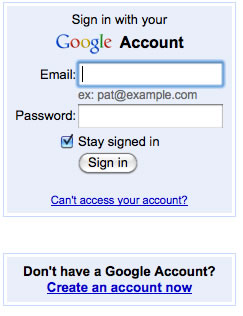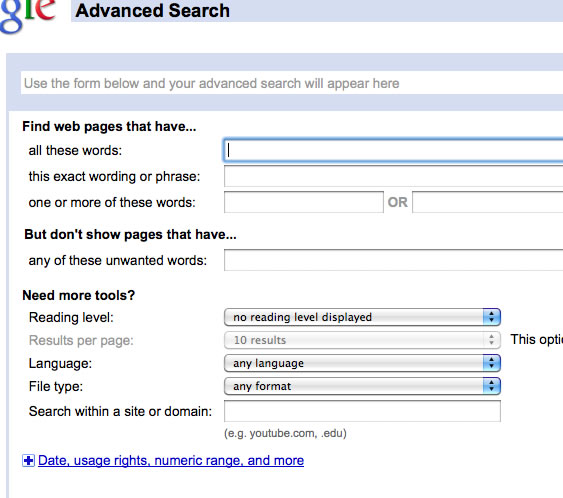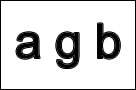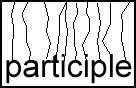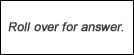Applying Technology to Learning
Volume 1, Issue 2
January 2011
Unlimited Learning, Inc.
640 East Second Street
PO Box1273
Cortez, CO 81321
970-565-1601

Is Technology Taking Over?
So many folks appear to resist "technology," offering statements like, "Technology is taking over our lives! It's ruining our kids. It's teaching them bad habits!" On and on.
In the United States, when we think that something is taking over, we often respond with fear, as though our freedom were being challenged. We think of monopolies and tyranny. What if we were to consider the benefits of something "taking over?"
Air takes over our breathing; the soil beneath our feet takes over our physical foundation; the ocean takes over much of our weather; fire/heat takes over our ability to nourish ourselves, stay warm, and replentish our vegetation. Air, earth, water and fire have taken over life on our planet!
The fact that something is inevitably present and influential does not mean that it is necessarily harmful. It's just there! Technology doesn't misguide our youth any more than books or sports do. Those are all there and available in a free society. Their presence implies a system of choices, which is the basis of what we call democracy.
Technology is, indeed, deeply affecting our ability to interact with each other over long distances. Mobility and distance interaction all started before the horse, and continued with developments like the train, telegraph lines, the phone, the car, the airplane, and now, well, the Internet. Of course kids love it! It allows them to connect, something that all of us long to do. Thankfully, we can clearly notice what our kids love and then promote learning through it.
The discriminate and thoughtful use of technology as a tool to help us connect with people of all ages is a gift not to be dismissed or resisted, but endorsed and applied in our personal, educational, and business lives.
Our next issue will deal exclusively with the Internet's social-interaction tools like Twitter and Facebook, which represent the Web's gift of promoting and supporting connection. The use of "social"-interaction tools goes beyond personal communication. Those tools have a great impact on business and education as well. Stay tuned for our next Tech Tips!
Google Apps
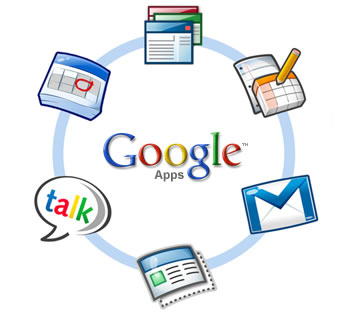
"Google Apps is a collection of web-based programs and file storage [options] that run in a web browser, without requiring users to buy or install software. Users can simply log in to the service to access their files and the tools to manipulate them. The offerings include communication tools (Gmail, Google Talk, and Google Calendar), productivity tools (Google Docs: text files, spreadsheets, and presentations), a customizable start page (iGoogle), and Google Sites (to develop web pages). The tools are free, or users can pay for a Premium Edition that adds more storage space and other features. Alternatively, an Education Edition includes most of the extras in the Premium Edition and is offered at no cost to K–12 and higher education. Google Apps allows institutions to use their own domain name with the service and to customize the interface to reflect the branding of that institution. In this way, a college or university can offer the functionality of Google Apps in a package (and with a URL) that is familiar and comfortable to constituents." ("7 things you should know about ... Google Apps," www.educause.edu/eli)
Some say, "I'm afraid that Google will begin to take over and dominate Web-based services to clients." If you are one of those people, fear no more. Google already dominates Web-based services, offering a huge variety of free applications for personal, educational and business use.
Everyone knows about Google Maps, Google Earth (Oh, what a trip!), Google Search and the free Gmail services. We covered Google Images in the last edition. Those are a few of dozens of other offerings.
Writing a grant? Post the content in Google Docs and allow others to add to the content as the proposal develops. No more need to keep sending edited content to all players as it occurs. It's all there with the click of the mouse. Google Docs allows collaborative productions in Word, Excel, Power Point and more. Want a group of students to edit projects collaboratively? Google Docs is your answer. You can also comment on student work online and interact with students as they learn to write and solve problems more effectively.
Do you have a program Website on which you want to post events and dates? Link a Google Calendar to your site. As additions and changes are made in Google, the changes automatically appear on your site!
Want to create a free Website or have students create their own? That's what Google Sites is for! Setting up a blog site with Google's Blogger is also as simple as boiling water.
If you select Google as your browser's home page, you can really tailor your home-page resources. Simply add Google Gadgets and access weather, news, games, puzzles, and dozens of gadgets on your home page or even on your own Website.
Start by getting a free Google account, using the "Create an account now" link. (A Google account is different from a gmail mail account.)
Sign in to Google to gain access to your Google home page. You'll have a link that says, "Add Stuff." You'll be taken to http://www.google.com/ig/directory?hl=en&root=/ig&dpos=top, a page filled with page after page of gadgets.
Treat yourself to a menu of wonderful free resources to enrich and brighten your personal, educational or business life at http://www.google.com/options/
More Google: Advanced Google Search
There is very little you cannot find online today that relates to information. You know how to search items from the common search box on Google. Advanced Google Search can help you hone your search very specifically until you find what you want.
For example, it is said that anything that you want can be funded if you just know where to look. That is probably truer today than it ever was. The secret of getting funded, however, is not just knowing how to write and how to find the right funding source, which Google can help you find, but to support your need for the money you are requesting. Enter Advanced Google Search.
Try it out for yourself.
1. Go to Google. com. Click on Advanced Search, next to or under the search bar that appears at the top center of the page.
2. In the "all these words" box, enter key words to refine your search. If you need to know unemployment figures for the Four Corners, you would enter, "unemployment, Four Corners region." Enter other information, as needed, in the boxes that follow.
Now sit back and watch the results!
Quick Tips
1. Don't just maximize your windows—go full screen - When you need a really big window on your PC for viewing photos and videos, don't just maximize it; go full screen! Here’s how:
Open any photo in Windows Explorer (double-click an image file), or open a photo or video clip in Windows Media Player. In Windows 7 and Windows XP, click the F11 key at the top of your keyboard. The photo or video image enlarges to its maximum size and the title bar and taskbar are hidden.
To undo full-screen mode and restore the window to its normal view, press the Esc (Escape) key at the top of your keyboard.
2. Keyboard shortcuts - Tired of chasing your mouse? Start practicing a few keyboard shortcuts in Windows. Before long, you'll be shortcut-fluent. It is just like acquiring new vocabulary(repeatedly using new words in context), but you are doing it with your fingers. Most people know the CTRL + C, CTRL + V, CTRL + X, and CTRL + S for copy, paste, cut, and save. To add other helpful shortcuts, go to http://support.microsoft.com/kb/126449 and http://www.microsoft.com/windowsxp/using/setup/tips/kbshortcuts.mspx, and let your fingers do the walking! In many most cases, the same shortcuts apply when using Office programs on a Mac. Just substitute the CTRL for the Command key on the Mac keyboard. Other Mac shortcuts are listed at http://support.apple.com/kb/ht1343.
3. Opening later office files - You use Office 2003, which means your Office files end in extensions like .doc(Word) or .xls (Excel) or .ppt (PowerPoint). What happens when someone sends you a file that they created in a newer office version, with extensions like .docx (Word) or .xlsx (Excel) or .pptx (PowerPoint)? Those won't open on your computer. Well, not if you haven't downloaded the converter, which is free, and which will convert those files right back to your Office version.
Microsoft provides a free compatibility pack to convert documents to the office 2003 format. Make sure you are logged in to your computer with administrative rights. Then visit the following link to download the Microsoft compatibility pack: http://www.microsoft.com/downloads/details.aspx?FamilyId=941b3470-3ae9-4aee-8f43-c6bb74cd1466&displaylang=en. And there you go!
ULC Curriculum for Adult Learners
The Unlimited Learning Center (ULC) offers a long list of college credit options all the way through Ph.D. degrees, through its partnership with the College of Easter Utah.
ULC has also begun to offer its own curriculum, specifically designed for adult learners with different levels of academic proficiency, as follows:
I. Early Literacy
Early Literacy content is written at approximately the 4th-grade reading level, with audio clips attached to the content, for readers who need the extra comprehension help. The curriculum is being distributed on CD's, with activities which students can complete on their computers and print as an option.
A. Managing Money
- Currency
- Banking Terms
- Check Writing
- The Account Ledger
- Budgeting
- Banking Terms
B. Culture and the Workplace
- Types of Culture
- Our Dominant Culture
- Traditional Native American Culture
II. Gear Up for Life
ULC has been sponsoring the GU Series for a few over a year among adult students with low literacy skills, who want to start preparing to pass their GED exams.
GU presently has twelve units, which embed academic skills into GED and life skills - related content. Units are written between the 5th-7th grade reading level, with audio clips added to each unit's introduction of the content area. Each unit introduces a content area, followed by reading, writing and math assignments, a project, a puzzle, a game, and a final quiz, which is scored in the unit.
For a list of topics covered in the present GU series, visit http://www.gearupforlife.org/gucontents.htm.
III. Transition into College
Transition into College is an online course offered in 16-week sections to adhere to college-credit course schedules. However, each unit is self-contained, so students can complete any number of segments, in any order they want. There may be references to other content, but assignments don't depend on previous units covered. Students have the option of acquiring undergraduate credit from Adams State upon successful completion of all 16 units.
Materials are written at approximately the 8th-grade reading level. However, the Assignments sections for each unit have audio options for students who may read at below expected level. Just click the audio image.
To examine the course syllabus (PDF file), CLICK HERE.
For pricing information, CLICK HERE.
Take Forty Workshops
This section is repeated from the last issue to encourage you to take advantage of workshops to teach you how to use a number of computer applications. Take forty minutes at lunch time, and enjoy learning skills that you can put to use immediately to enhance your experience. You no longer need to think, "Oh, I wish someone could show me how to...." Now, you have someone!
Take Forty workshops are designed to have you create a project in forty minutes, using different computer tools. If you know how to use the keyboard and mouse, you qualify as a student. If you don't know how to use the keyboard and mouse, sign up for the Start Up workshop, and we'll teach you all about keys and mice without setting any traps!
Take a forty-minute lunch break to learn a new skill. Sessions will be offered at the Unlimited Learning Center (ULC), Noon-12:40 PM, every Thursday, starting February 3, 2011. Free tutoring will be available on the skills covered until 1:30, following each session.
To examine our list of 25 offerings (and growing) and to register for a session, go to http://ulc.wufoo.com/forms/take-forty-sign-up/. Sessions will be scheduled as soon as a minimum of eight participants sign up.
Registration cost: $10 per session. You will be sent payment information once a session "makes." Be sure to enter your email address in the sign-up form so that we can contact you.
Brain Challenge
1. What term (s) do the images below represent?
2. Would you rather have learned and forgotten or never to have learned at all?
_______________________________________________
NOTE: If you wish to continue to receive email notices for this publication, please contatct us before the February issue, at techtips@fourcornerslearing.org. In the Subject line, state "Continue Tech Tip." Otherwise, we will no longer notify you of about future publications by email.
Send us your ideas, contributions, and requests! We want to meet your "tech-knowledgy" needs! Use the Contact information below.
_____________________________________________