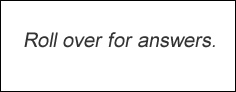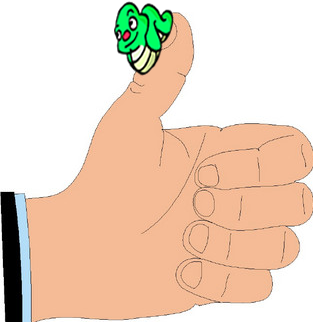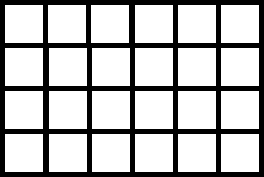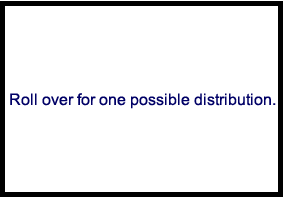Power Point: So Misunderstood

I am certainly one in the audience who groans when a speaker distributes PowerPoint (PP) handouts to accompany a lecture given with a PP presentation. I am, on rare occasions, surprised when a speaker can pull it off by holding my attention with PowerPoint playing in the background. Boredom is what I usually experience. Most people are like me, I notice, as I look around at different audiences.
I remember what I first learned PP many, many, many years ago. It was exciting to produce animations, colors, transitions, images and text on a screen shared with audiences, especially students at a distance, who were experiencing live video interaction for the first time. Everyone got equally excited, it seems, and the PP craze took over. As with so many good things, we overindulged.
Anyone can learn PP basics in a couple of hours. Unfortunately, that's where most teachers or speakers stop. They fail to find out how to use PP to support talks instead of using it to deliver content. Following are some common "no-nos" that I notice from the audience:
- Slides are text-heavy or distract the audience. I assume that many speakers think we cannot read, so they read the slide content for us. Boring! Use slides to make points. Period. Let the speaker do the talking. If the talking is going on with a slide full of text in the background, the audience is conflicted between listening to the speaker and reading the slide. If the slide is making a point, make the point in one or two lines on the slide. No more. Bullets are fine, but make sure that as the list progresses, the other points are dimmed. If a lot of talking is going on between points, simply click Shift+B to make the screen black. Then press the spacebar or simply click on the slide to continue.
- Pictures decorate instead of illustrate points. If images are entered, let them make a point. Images are great for that. However, a slide full of cute pictures that simply decorate the concept distracts the audience while the speaker is presenting.
- Aren't those transitions cute? Paaaleez! Fades are about as fancy as you need to get. There is not need to twirl, fly, or perform other acrobatic stunts unless the movement makes a point! For example, I'll have a coordinating conjunction drop in with a comma to connect two independent clauses. There's a reason for that. Transitions also can create surprise. For example, I could, but I won't, have a bird fly by and drop the conjunction and its comma into the sentence! That would provide both humor and surprise, equally important in presentations.
- Handouts? Do you want people to listen to you or read the handouts? Handouts help the audience take notes to the same extent that they distract people from the speaker. If the audience is reading the handouts, it is not hearing the speaker or watching the show. People are reading the handouts. Give people handouts after the presentation if they want.
- And how about text size? Have you ever taken out your binoculars to be able to see a slide show? The larger the room, the larger the text requirement. Squinting is tension provoking, and you want a happy, relaxed audience just in case you have something important on the slide to support your ideas.
- And finally, what's with the light gray text against darker gray, or the pink text against light blue? Do we need to strain in order to make the speaker feel that we are paying attention?
So why is PP still such a popular application when it is so terribly misused? Because those who don't misuse it thrive on the incredible features that continue to be developed for PP users.
What if presenters added a short jeopardy game or a quiz during a presentation instead of saying, "Do you have any questions?" What if a presenter has just introduced a list of new terms. Why not use the flashcard feature in PP and have individuals or teams provide the term or the definition? Hmmmm....
Did you know that..
- PP is now totally intermeshed with other MS applications? For example, if you want to create a chart to make a "power point," meaning a point with power, select the chart feature, and it will take you to Excel. Everything that you do to your chart in Excel will take place on your slide.
- In this day and age of gaming, PP provides very easy ways to play interactive game with students. There are dozens of game templates online to add some fun to your teaching. Jeopardy is among the most popular, but there are many, many more.
- If you want students to write on your slides, as in forms, PP allow you to do that, too.
- Animation in PP just gets better and better, not to be cute, but to make a "power point." For example, use animation to show a process or to show the evolving relationships between parts.
- Hyperlinking has never been easier with PP. Link to the Internet to show a site or a YouTube video, or link to information on different slides in your presentation. PP's linking ability is what makes games work so well. It is also the feature I use to create interactive quizzes right in PP.
- PP's sound features are excellent. Have different voices tell the story sometimes, or introduce a major topic with a "ta-da" sound.
All of the above simply describes the tip of the giant iceberg that PP has become in the past few years. Enjoy some of the resources below and start sharing your joy with audiences. Students not only learn from good presentations; they also learn from creating them to make "power points" in PP! Explore the dozens and dozens of resources for using PP for anything and everything, then let students learn to present effectively to make their own points. If you think of something you want to do with PP, google the idea, and most of the time, you'll find instructions on how to do it.
GENERAL RESOURCES (Google "Free PowerPoint templates" and click away for more resources.)
FLASHCARDS (Google "Create flashcards PowerPoint" and click away for more resources.)
- http://opencards.info/ - "The basic idea of OpenCards is to use PowerPoint presentations (*.ppt) as flashcard sets. Thereby, slide-titles are considered as questions and the slide contents as their answers. Based on state-of-the-art memorization and scheduling algorithms OpenCards will help you to learn any set of flashcards."
- http://www.youtube.com/watch?v=4UdkYLv7Eg8&noredirect=1 - YouTube video with an easy way to create and print flashcards
- http://www.wikihow.com/Create-Flash-Cards-in-PowerPoint - An innovative way to produce flashcards, using pictures and layers with animation. Not for printing, but for learning in class or during a presentation, like a game.
GAMES
QUIZZES
BOOKLET
SHOWS
- http://www.acoolsoft.com/support/knowledges/5-ways-to-convert-powerpoint-presentations-to-video.html - Unless you are presenting the content yourself or want you students to control the navigation, turning your presentation into a movie or show has many benefits. This site covers a lot of ground on how to turn your presentation into a self-running "movie." These are ideal for shot tutorials for students or for running in a loop at fairs or other occasions where people can learn about you quickly and easily. Think of developing an orientation to your program and running it throughout the day, where people who are waiting to enroll or to talk to someone can be entertained and informed while they wait! Have earphones available if you wish. This site describes slides hare. net and authorstream.com, two very popular sites (see below) that will publish your presentations. You can also search these sites for ready-made presentations on a huge variety of topics that you might want to use with your audiences
SHARING
The two most popular sites (also covered in the site above above) for sharing your PP presentations follow. Both are free. Why publish your presentations? As with all publishing, others learn from your work as you from theirs. Access is a click away. I create short tutorials to introduce my students to the online learning system. They just go to the URL and click away. You can do the same to cover difficult points in your courses so that students can review them at will. Students can publish their "take' on challenging concepts and help others grasp them.
The Direct Method that is so often recommended for teaching anyone follows a simple process:
You do it, and they observe you. (Several times)
You do it, and they help you.
They do it, and you help them.
They do it.
Show them with PP. Let them help you create a show on the topic. Help them create a show on the topic. Let them create it and present it on their own. What a great formula!
______________________________________________________________________________________________
Free or Inexpensive Resources

Hello, you out there.Yes, you. Send me more links! Let's share the good news! Full credit given.
Computer Tips and Tricks: Using Cloud Resources

A. Use The Cloud Computing: What is "The Cloud? If you are working on a major project, make sure you are backing up the file not just locally. Popular cloud storage resources are listed below. Using the Cloud is simply a process of storing files online rather than just on your computer or external back-up drive. Stored in the The Cloud, your files are safe, or well, as safe as safe things can be. You can also give permission for selected people to access your files in The Cloud, which makes it easier to share information and content. To see a cute introduction to The Cloud, watch the YouTube video, https://www.youtube.com/watch?v=TTNgV0O_oTg. (Thanks, Jay Jones, from Utah State University Eastern-CEU, for sharing this great link!)
B. Use Dropbox: I have used Dropbox a lot to share files with others. For example, I had someone doing some research for me on a grant. I gave that person access to one of my Dropbox folders. She simply dropped files and links into my Dropbox folder on her computer, and I got the information immediately in my Dropbox on my computer. Watch the YouTube video to see how it works at https://www.youtube.com/watch?v=ghKdYKZ1Sts. Next, go to https://www.dropbox.com/ and download your Dropbox!
C. Use Google Drive: Similar to the Dropbox, with the advantage that you can actually create files in the Drive. Watch the YouTube video for a short intro at https://www.youtube.com/watch?v=wKJ9KzGQq0w. Google Drive has gotten more reliable and easy to use since the days of Google Docs, but the idea is the same. No matter what you are teaching, students at different locations or even at your center can simply upload their files (activities, projects, homework) into Google Drive, where you can view the file, make comments (or not), and grade. One nice feature is that students who don't have the software installed on their own computers can create the file right in Google Drive. Not bad. Download Google Drive at http://www.techspot.com/downloads/5358-google-drive.html, and get your students interacting with your and with each other.
D. Use Other Services: Go to http://www.techspot.com/downloads/backup/ and check out the resources. Never lose information again!
Brain Challenges

(You might want to post these on a wall for students to interpret! Encourage them to develop their critical-thinking skills. Post riddles and other puzzles on walls, too.)
A. What phrases do the images represent?
1. 
2.
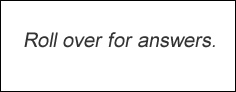
B. Math tip: The last joint of your thumb is probably close to an inch long, measuring from the tip or nail (if trimmed) to knuckle. The spread from the tip of your thumb to the tip of your forefinger is close five to six inches. Measure these items with a ruler to determine what their measurements. You can then use them to measure the lengths of all sorts of things. You could call them the "rulers of thumbs..."
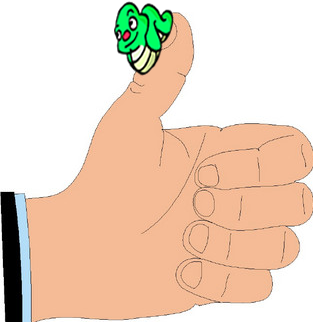 
C. You want to arrange bottles in a 6 X 4 crate (or coins on a grid). You have a total of six items. You want to arrange the six items so that in every row and every column, the number of bottles is even (0, 2, 4, or 6). When you are done, try it with 10!
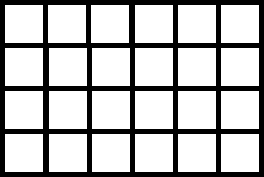
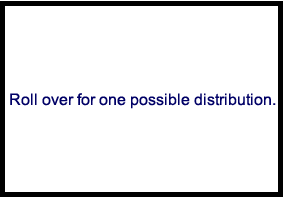
_______________________________________________
Send us your ideas, contributions, and requests! We want to meet your "tech-knowledgy" needs! Use the Contact information below.
_____________________________________________ |